Series 2.0 Updates Guide
This guide will help you get oriented to the changes in Series 2.0.
The interface should look familiar at first glance, but there are some important changes so let’s dig in.
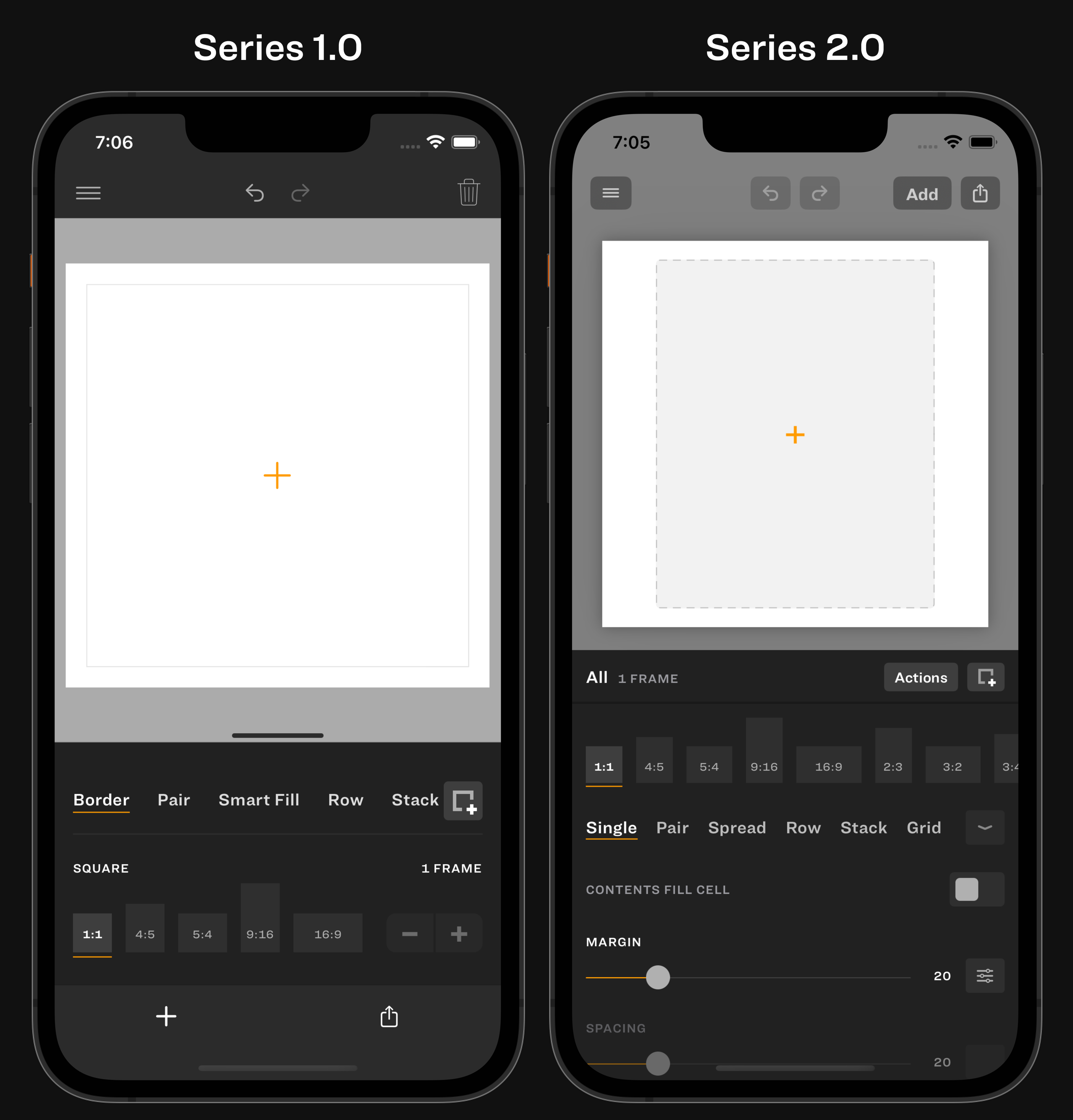
Video
You can use videos and photos anywhere in the app. Any exported region containing a video will be a video file, otherwise a PNG.
Add and Share
The Add and Share buttons moved from the bottom of the screen to the top right corner.
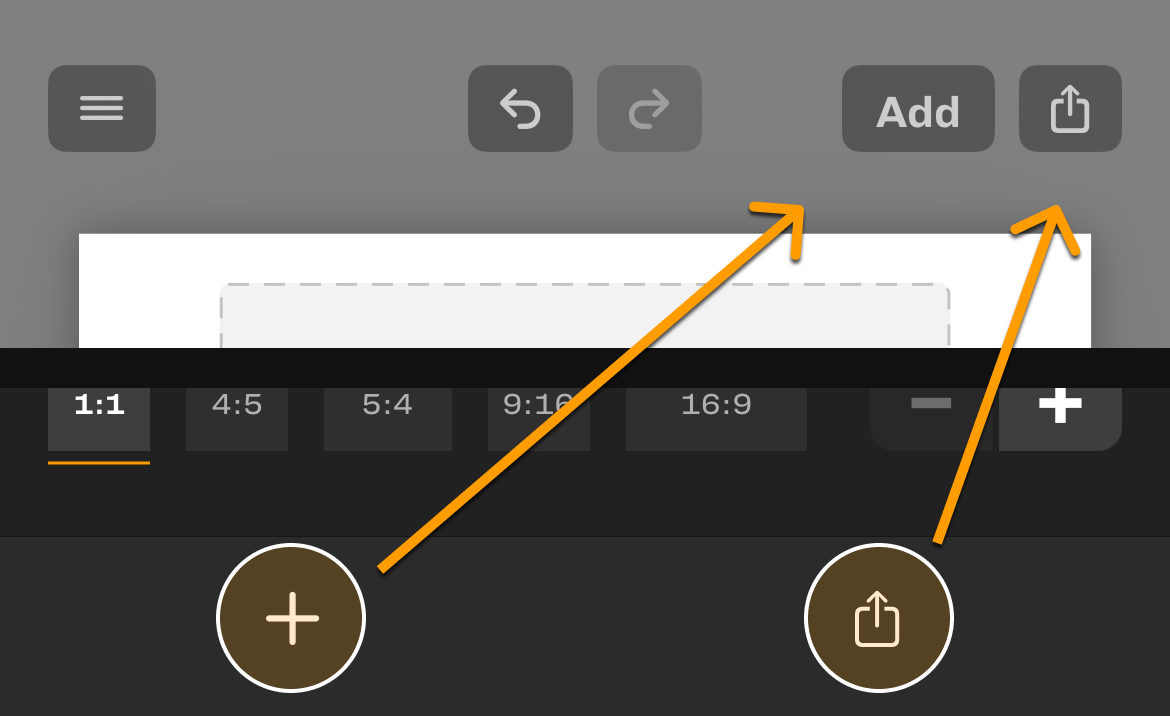
Trash
The Trash button—Reset Workspace—is found by tapping Actions. Choose to Reset Everything, or to remove Content Only, keeping all layout settings.
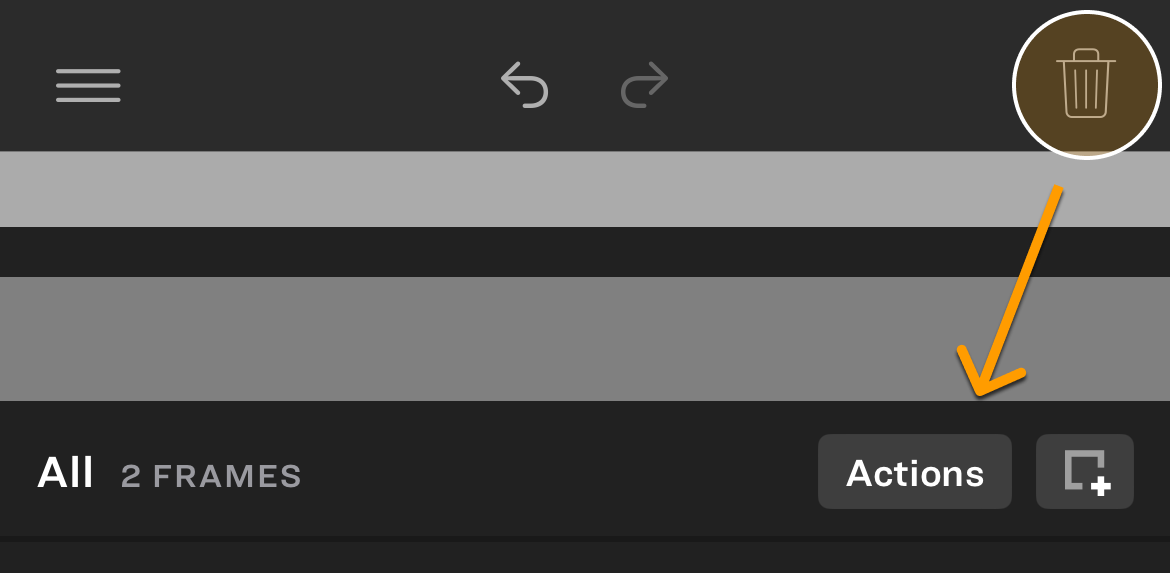
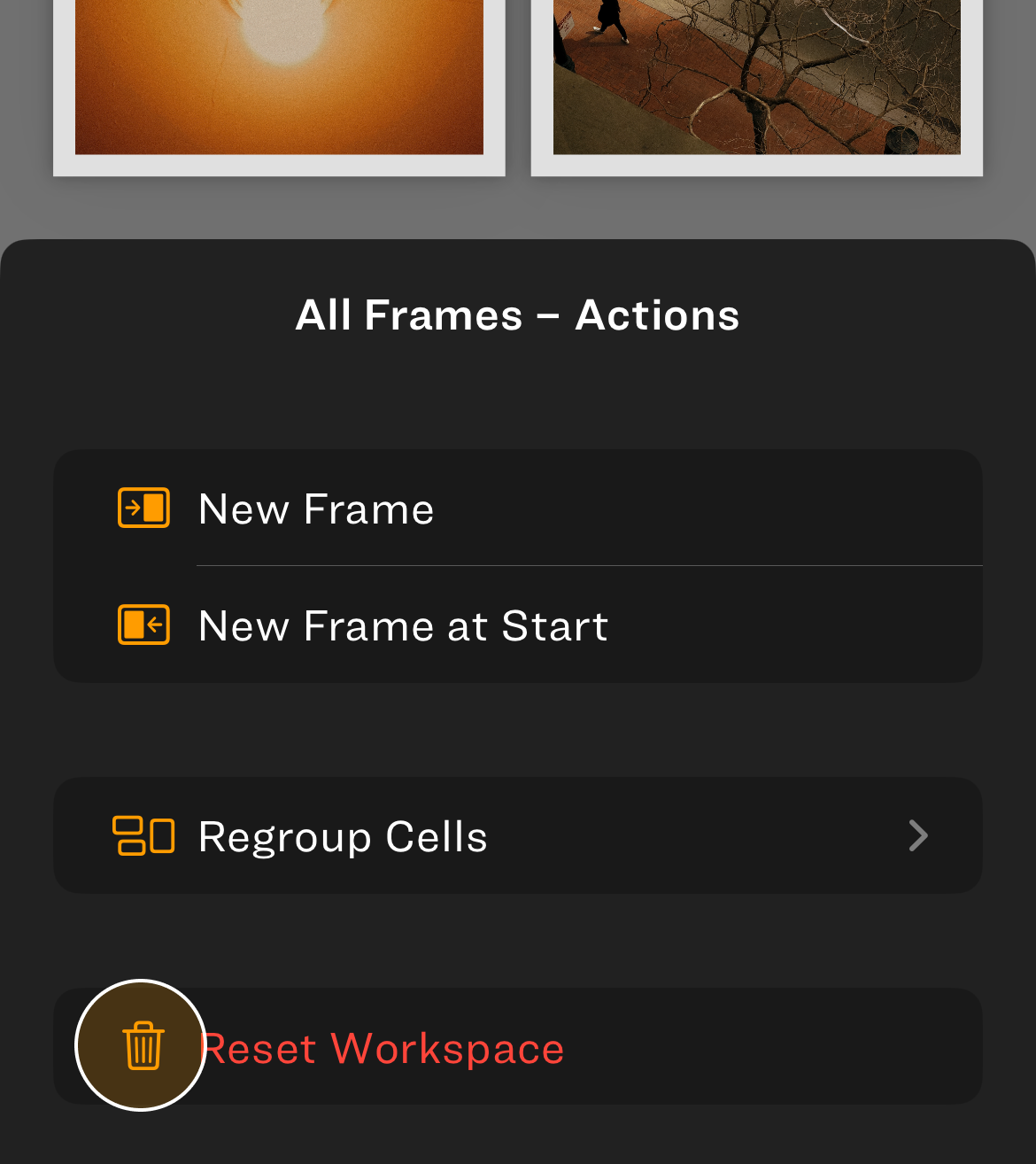
Batch Edit
Just like Series 1.0, the default tools modify everything on screen for a uniform look.
Frames
This part is tricky, but important if you want to make more complex layouts in Series.
In Series 1.0, a Frame is a region for export, and the entire layout was spread over a single set of frames.
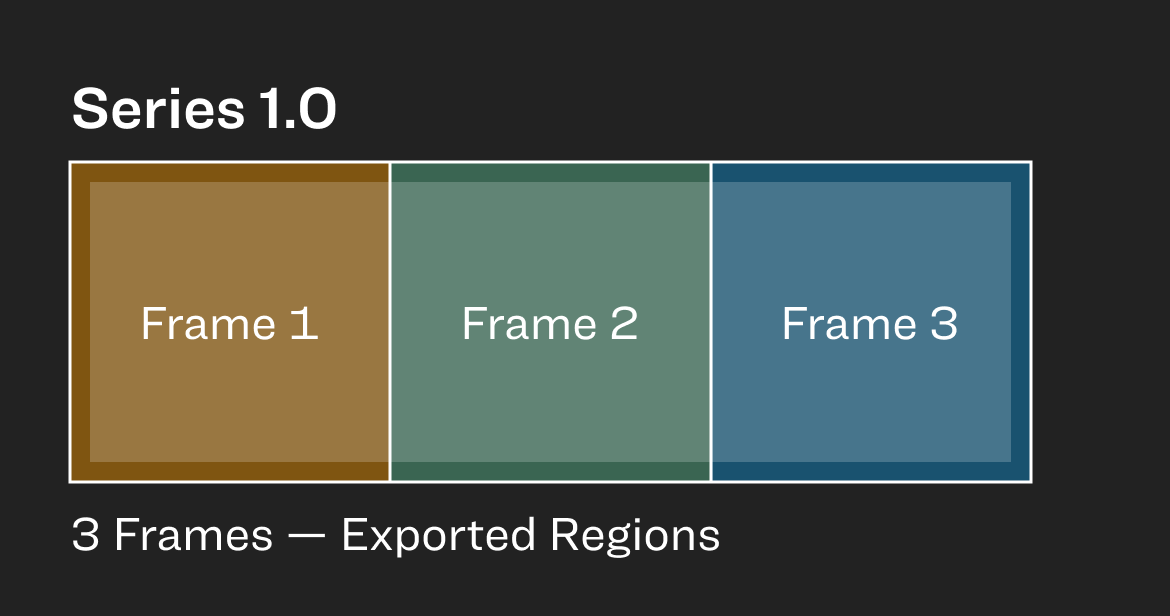
In Series 2.0, each Frame has its own layout. To split content for export, add Panels to a Frame.
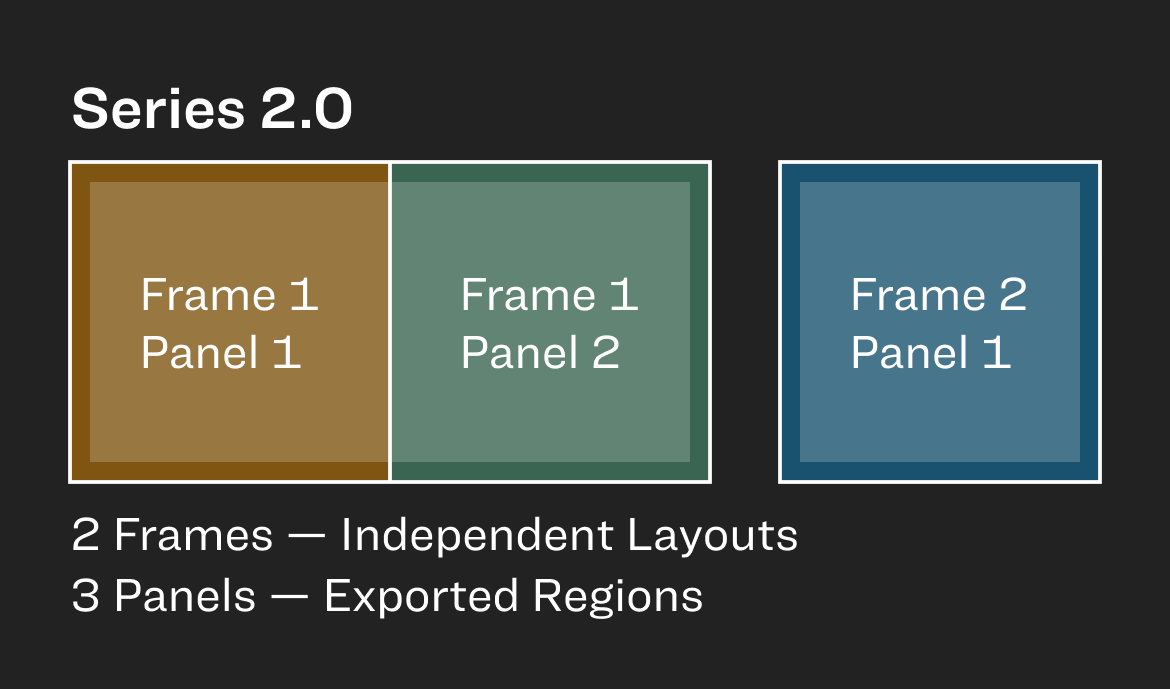
Multiple Frames
With multiple frames—each with its own layout and settings—what used to take several sessions to create is now a single export!
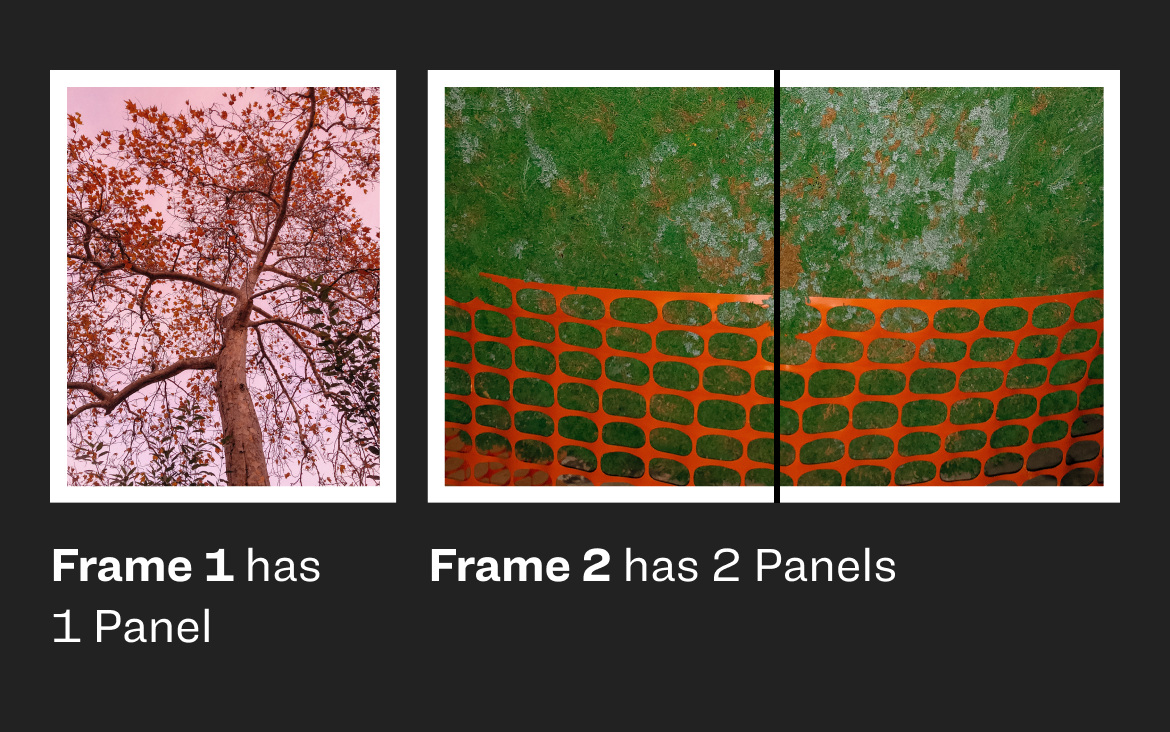
Tap a Frame to select and focus all tools on it.
Stay oriented with the Panel Header. It shows what’s currently selected and allows navigation to other elements.
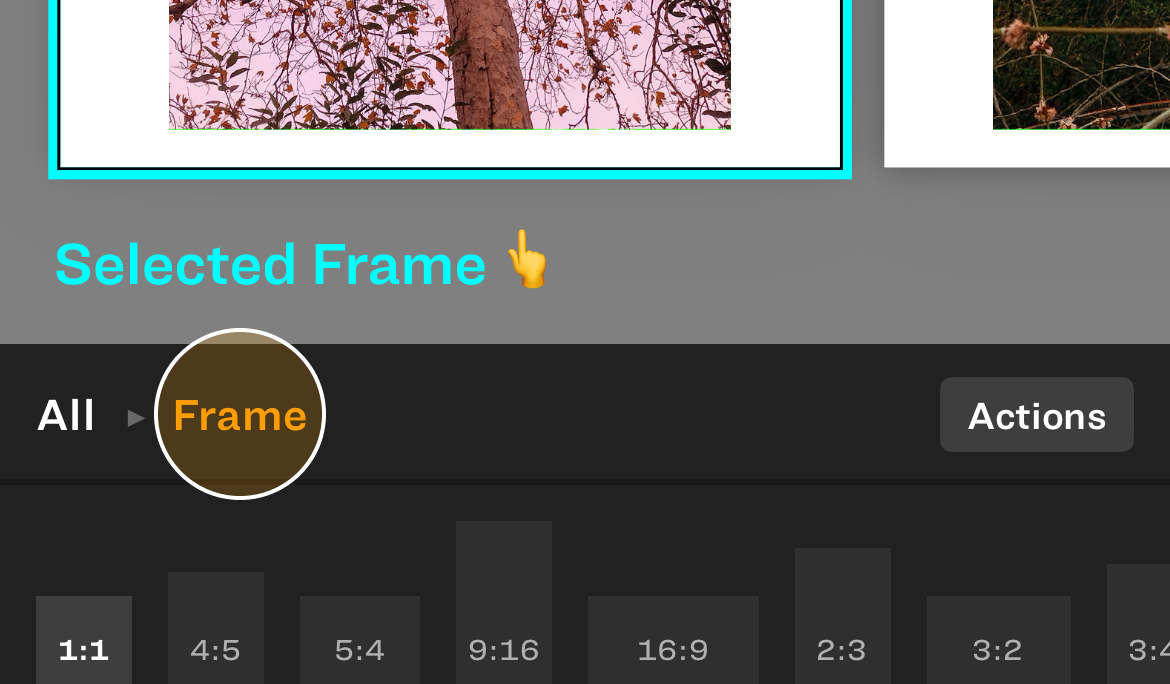
Layouts
Layouts are more customizable versions of their 1.0 counterparts.
Single previously known as Border

Pair adds a Sizing tool for Equal or Ratio sized cells
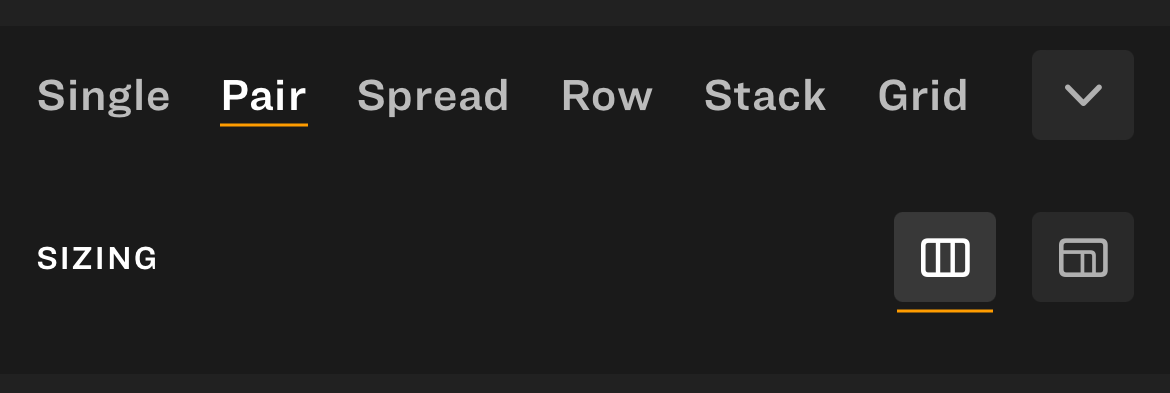
Spread replaces Row, now with Panels tool for controlling how far it spreads.
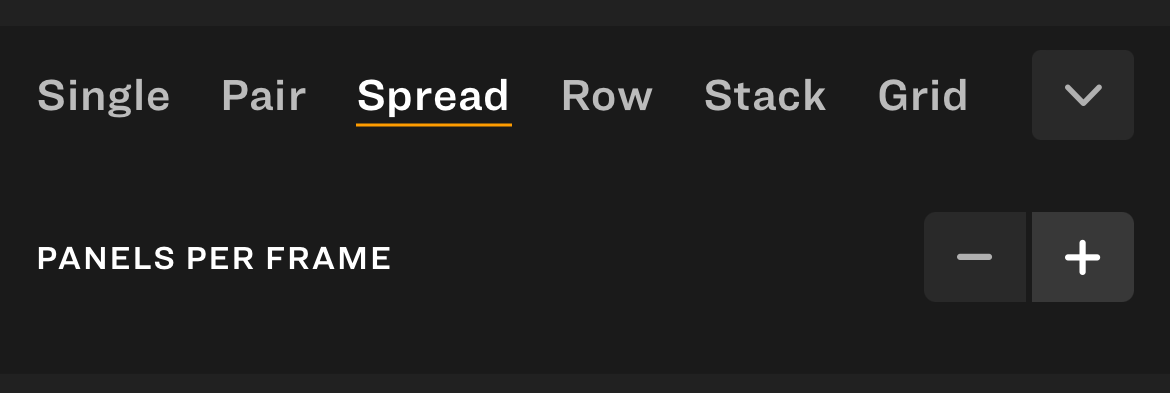
Row replaces Smart Fill, with a Sizing tool for Equal or Ratio sized cells
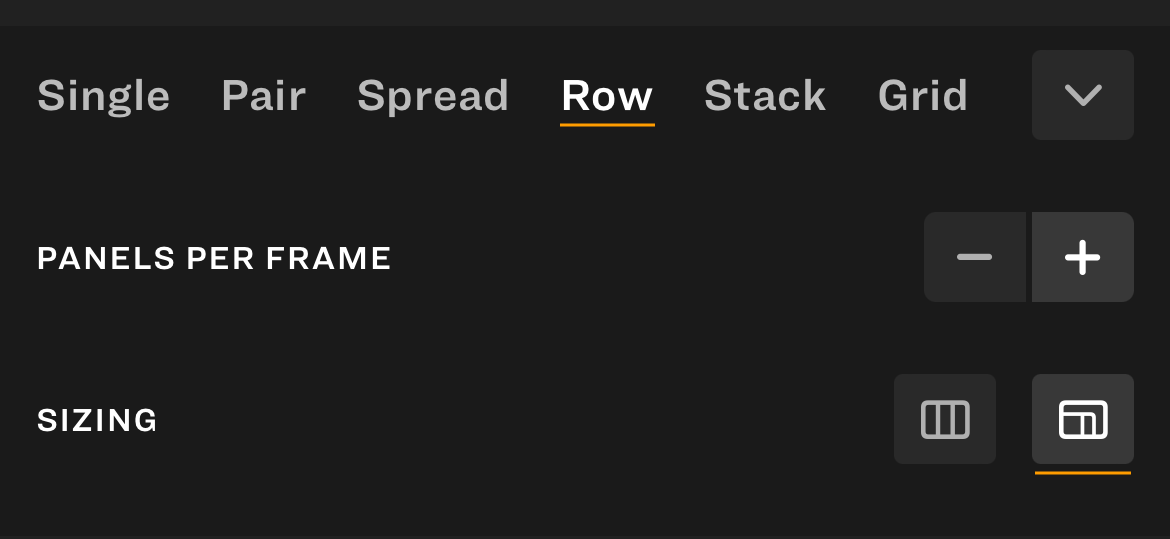
Stack adds a Sizing tool for Equal or Ratio sized cells
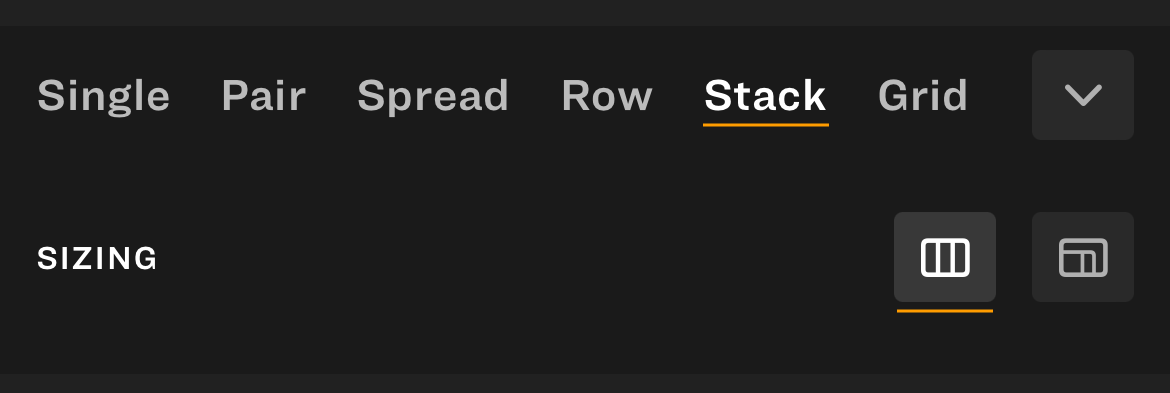
Grid is an all new layout!
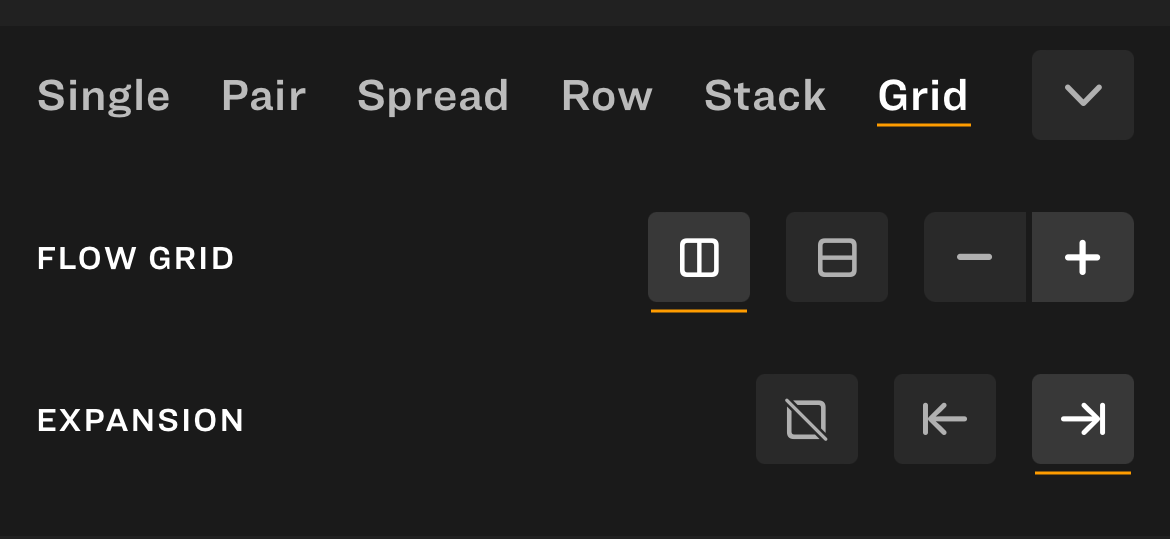
Fit and Fill
The Photos Fill Space tool is now called Contents Fill Cell.
It works the same; changing whether your content is displayed uncropped, or cropped to fill the available space. There’s more to it, but we’ll cover that later.

Margin and Edge
The Margin and Edge tools offer more control. Tap the Detail button to adjust each side (Top, Bottom, Left, Right) independently.
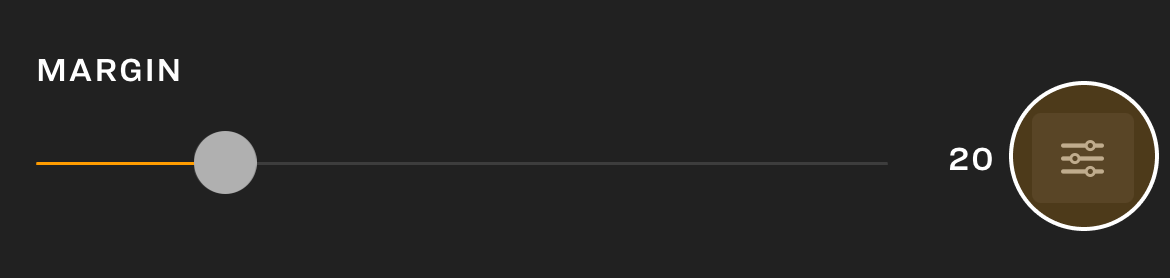
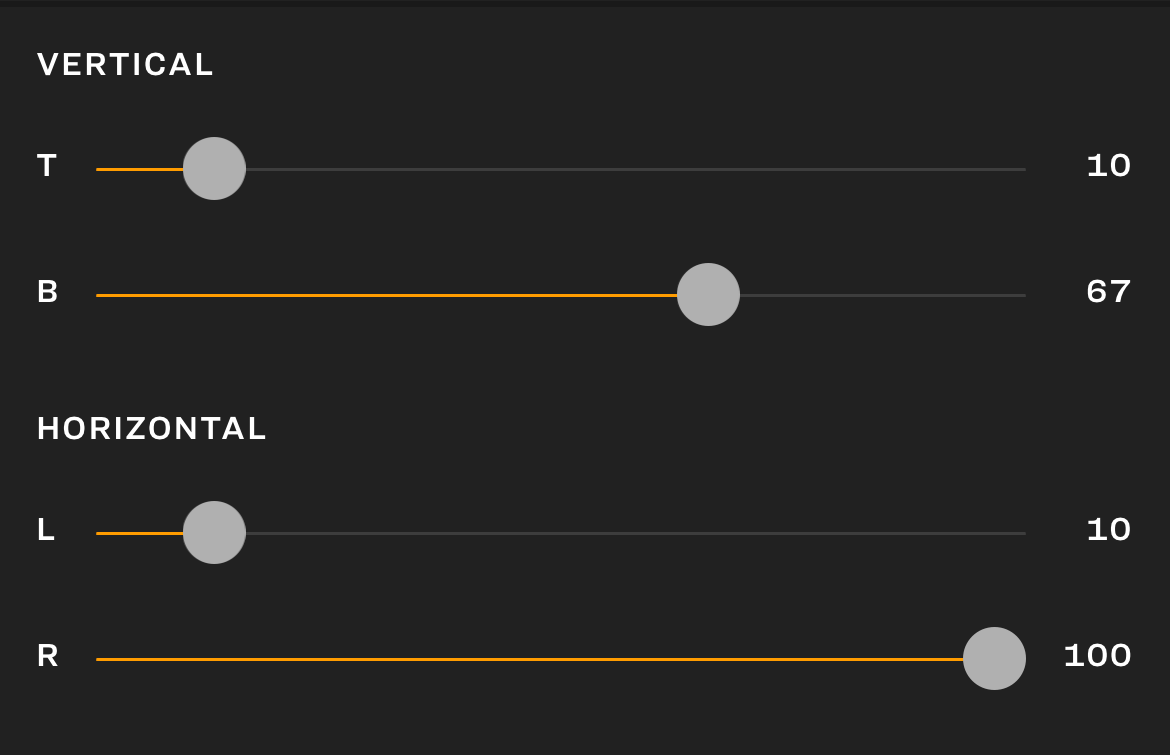
Background
The Background control opens up plenty of potential. Use color, photo, or video. Save your favorites to reuse across projects. Recent Content lets you quickly apply content already in this layout.

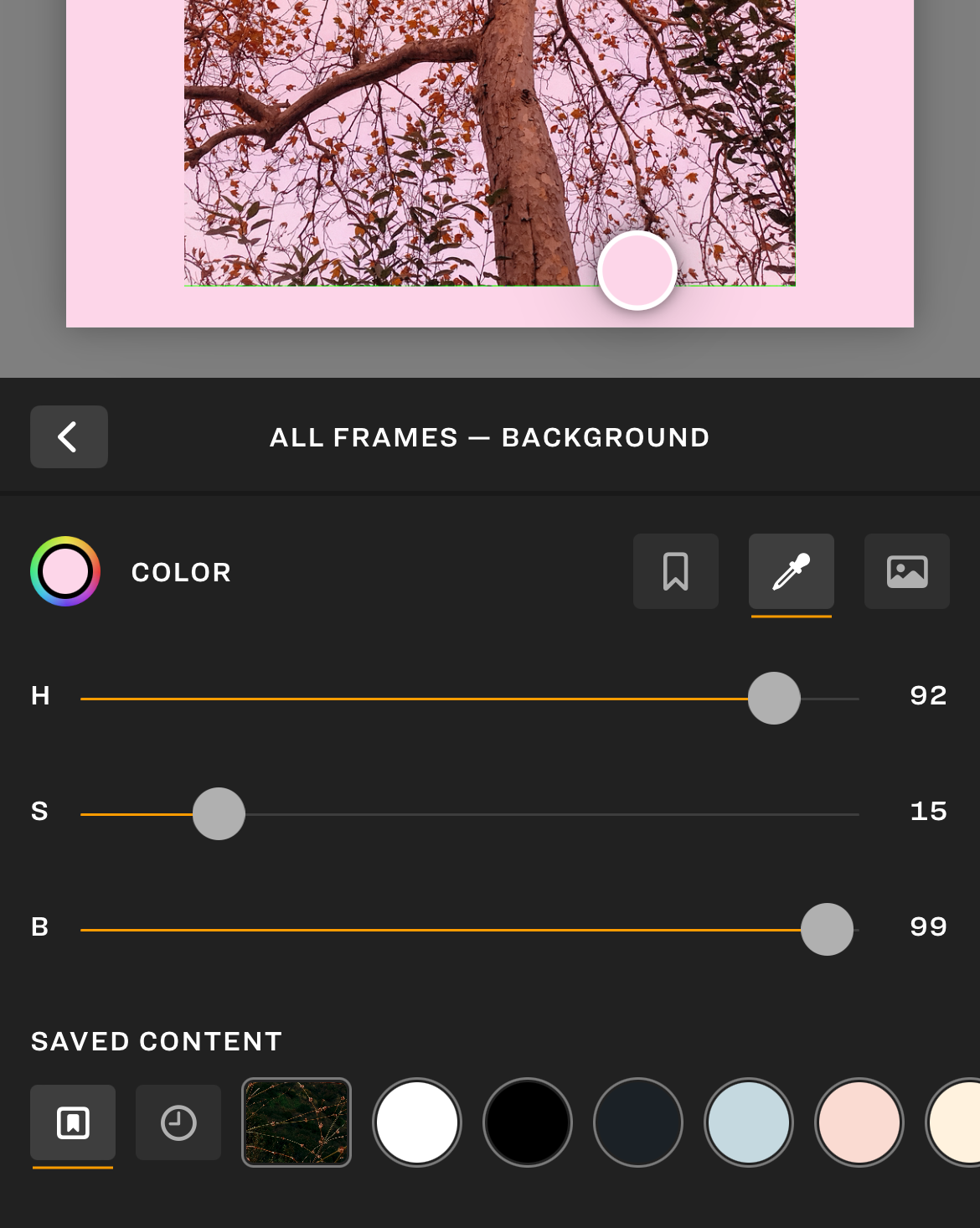
Templates
Tap the Templates button to find your saved Templates. Create new ones. Tap to apply.

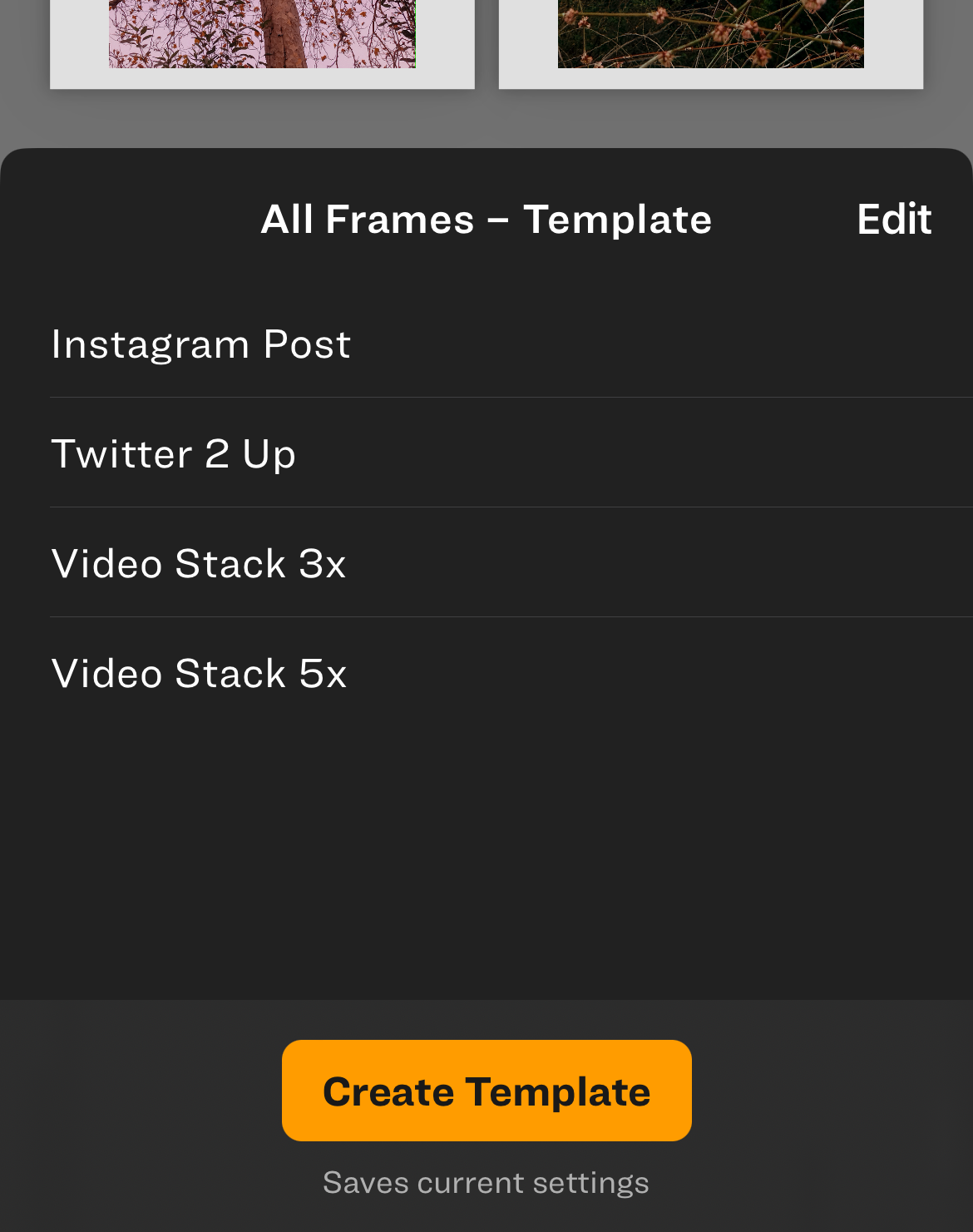
Preview and Export
This should feel familiar, but tap the Gear icon to explore new Preview and Export options.
Exported images (and videos) are now optimized for Instagram by default (1080 wide).
Saved Color Settings
In Series 1.0 you could manage your saved colors in Settings. That feature has been removed, but will return with improved tools for managing a library of colors, images, and videos.
Frame Ratio Settings
In Series 1.0 you could customize which Frame Ratios were in the Editor. That feature has been removed and all ratios are available in the editor.